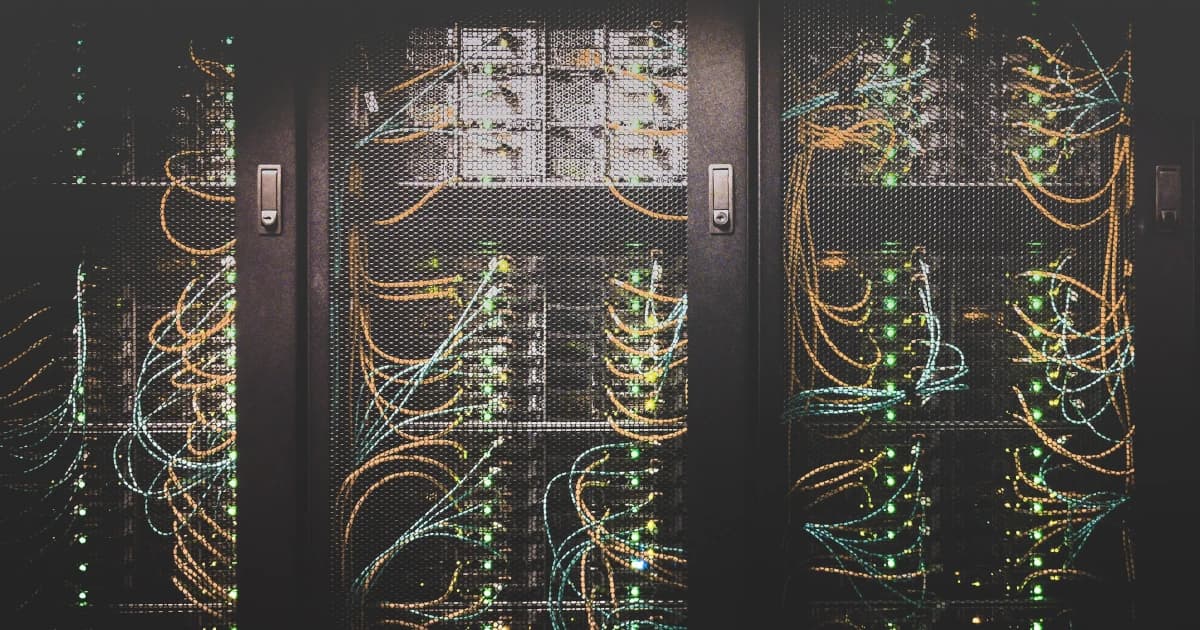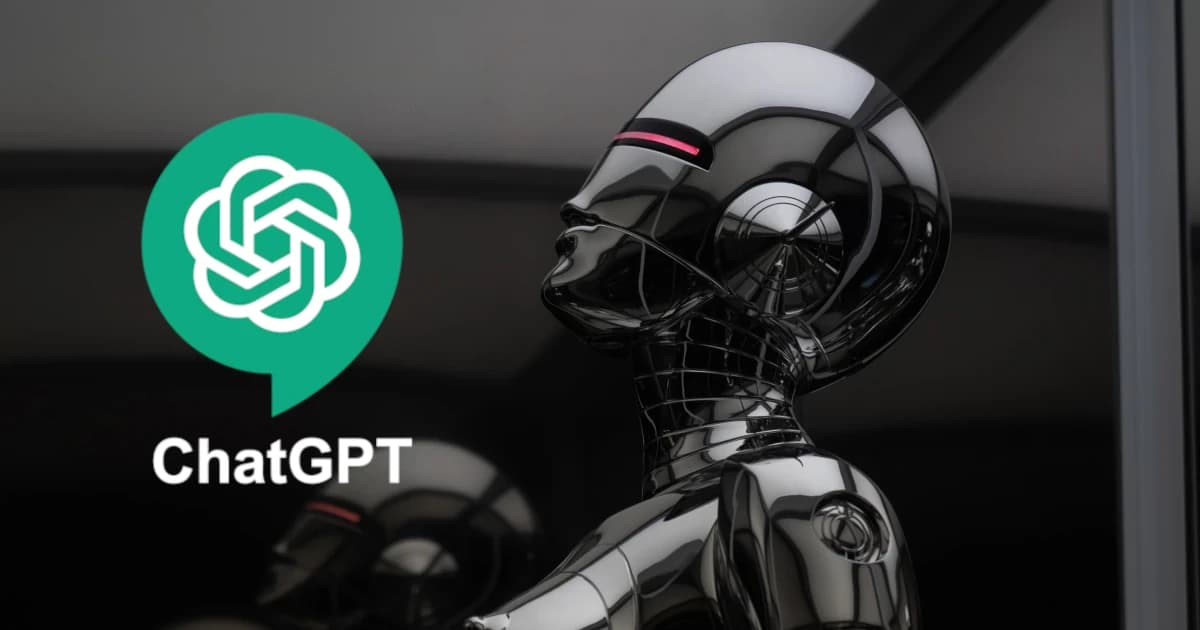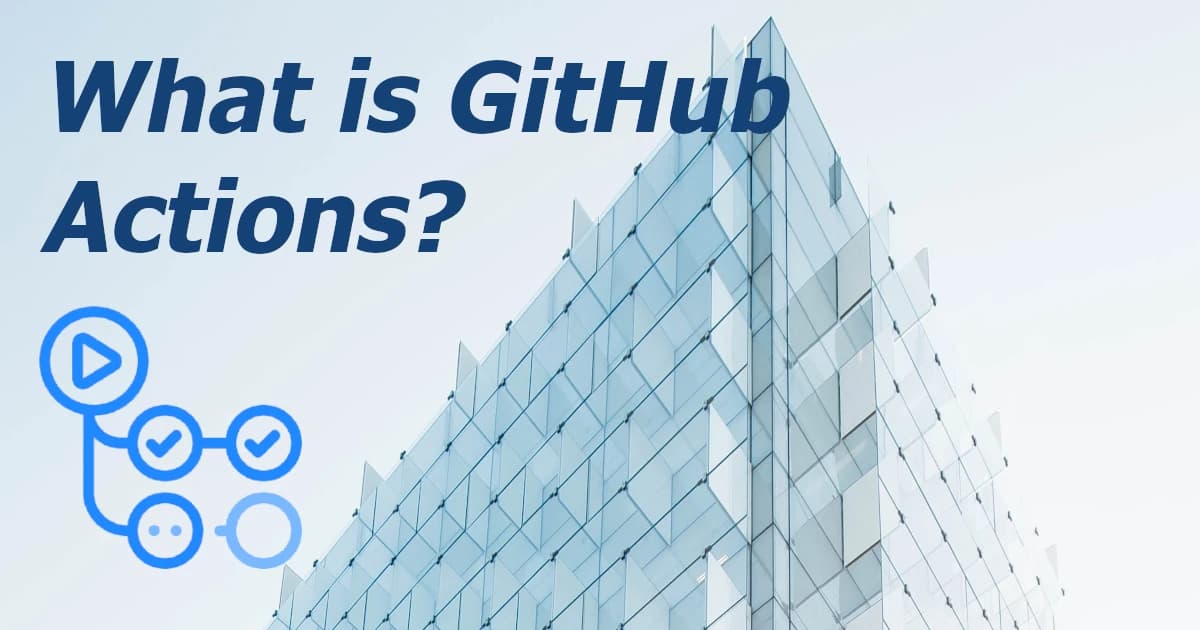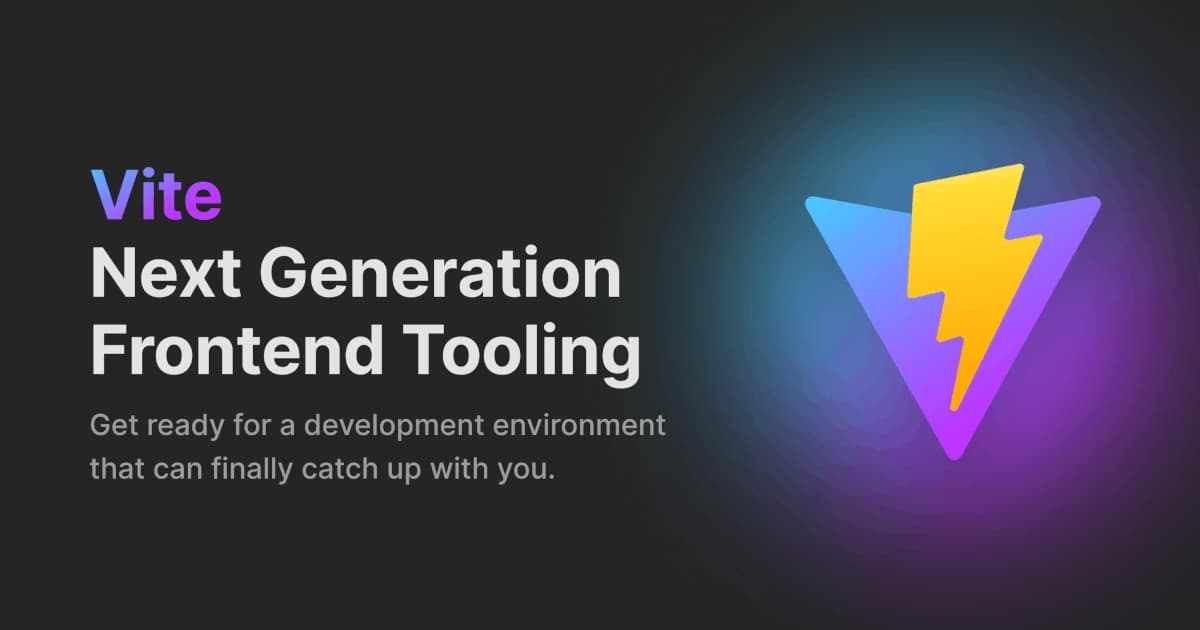In the majority of cases, your app will require input from external sources. For example, in a blog such as this, you may need to retrieve your posts from a database. In a weather app, you'll need to reach out to an API to retrieve the current climatic conditions in a particular area. A concert booking app will need to check which seats are still available for a given event and so on.
What may seem like a simple task on the face of it, can quickly become quite complex. There are important factors to take into consideration, not least the impact your data fetching has on your number one priority - Keanu Reeves your users.
1 - Fetch With Async/Await
This implementation is what I believe is currently the best option for fetching data in your application.
From personal experience reading articles like this, I know that I often just want to quickly see the solution, in it's entirety. With that in mind, I'll first provide a complete, working component for you to use.
Fear not! I'll explain every part of this component in more detail below.
1import { useState, useEffect } from "react"; 2 3const App = () => { 4 const [posts, setPosts] = useState(null); 5 const [loading, setLoading] = useState(true); 6 const [error, setError] = useState(null); 7 8 useEffect(() => { 9 let ignore = false; 10 11 const fetchPosts = async () => { 12 try { 13 const response = await fetch( 14 `https://jsonplaceholder.typicode.com/posts?_limit=10` 15 ); 16 const data = await response.json(); 17 18 if (!ignore) { 19 setPosts(data); 20 setError(null); 21 } 22 } catch (err) { 23 setError(err.message); 24 setposts(null); 25 } finally { 26 setLoading(false); 27 } 28 }; 29 30 fetchPosts(); 31 32 return () => { 33 ignore = true; 34 }; 35 }, []); 36 37 return ( 38 <div className="posts"> 39 {loading && <h4>Loading posts...</h4>} 40 {error && <h4>{`There is a problem loading the posts - ${error}`}</h4>} 41 {posts && posts.map((post) => <h4 key={post.id}>{post.title}</h4>)} 42 </div> 43 ); 44}; 45 46export default App;
In this component, I am retrieving a list of blog posts to display on the page.
Let's break it down step by step.
1import { useState, useEffect } from "react";
It's one thing fetching your data, but what do you do with it once you've got it? In this line, we import useState from React. This hook is what we will use to store our fetched data.
We also import useEffect. This hook lets us perform side-effects in function components. A side effect is something that can generate different outcomes (e.g. a success or failure of a data fetch). It is what we will use to actually fetch our posts.
1const [posts, setPosts] = useState(null); 2const [loading, setLoading] = useState(true); 3const [error, setError] = useState(null);
Here we are creating three new variables in state.
postswill simply hold the list of posts that we fetch. We initialise this tonull, as we have no posts to start with.setPostsis the method we will use to update this variable in state.loadingwill be used as a flag to determine whether or not we are currently fetching data. It is good practice to do this so we can keep our user informed about what the app is doing. We initialise this totrue, as we will immediately be loading the data when the app starts.errorwill also be used as a flag to help us inform the user of the current state of the app. If anything goes wrong with our data fetching, we can use this flag to advise the user what's happened.
1useEffect(() => { 2 ... 3}, []);
The useEffect hook is the place where we will actually be fetching our data. It allows us to manage side-effects in our functional components. These can include things like data fetching, manipulating the DOM, using timer functions etc. It is important that we do not perform these types of actions in the function body, but inside useEffect.
It accepts two arguments. The first is a callback (which is where we fetch our data). The second is an optional array of dependencies. useEffect will only execute the callback if the dependencies specified in the array have changed between renders. By using an empty array like we have here, the callback will execute only once, when first rendered.

1useEffect(() => { 2 let ignore = false; 3 4 const fetchPosts = async () => { 5 try { 6 ... 7 // only update state if you should not ignore the response 8 if (!ignore) { 9 setPosts(data); 10 setError(null); 11 } 12 } ... 13 }; 14 15 fetchPosts(); 16 17 // useEffect cleanup function 18 return () => { 19 ignore = true; 20 }; 21}, []);
The highlighted lines are something you may not see in other articles on this subject. I am including them here because they are a very useful addition to help prevent race conditions.
Dan Abramov himself has highlighted this as one of the issues faced when fetching data, and you will be avoiding potential bugs by using this method.
Data Fetching Race Conditions Explained
Imagine a situation where you have a component which has rendered once, and fires off a fetch request to get data for your app. Before the request completes, the component is re-rendered and another request is made. You now have two requests, potentially returning different data, and no idea which one will complete first.
To prevent this, we use the useEffect cleanup function, which is called before executing the next effect.
When the old effect is cleaned up, we set the ignore flag to true. This ensures that when the first request returns with stale data, it does not update state.
When the second request returns with the most recent data, because ignore for that version is set to true, it will be allowed to add the data to state.
Abortcontroller - Another Solution to Race Conditions
I wanted to just include this as another option for preventing race conditions, which you can use if you do not need to support Internet Explorer. I won't go into detail on it here, to avoid bloating this section, but here is a useful post providing details on how to use it.
1const fetchPosts = async () => { 2 ... 3}; 4 5fetchPosts();
Here we create a fetchPosts function which will be what we use to actually make the fetch request.
Once it's defined, we call it using fetchPosts().
1try { 2 // fetch data here 3} catch (err) { 4 setError(err.message); 5 setposts(null); 6} finally { 7 setLoading(false); 8}
We wrap our fetch inside a try catch. This will ensure that if we encounter a network error, we handle this gracefully. In this case, we grab the error message and use setError to add it to our error state variable.
When we finish everything, in the finally block we set our loading status to false.
1const fetchPosts = async () => { 2 try { 3 const response = await fetch( 4 `https://jsonplaceholder.typicode.com/posts?_limit=10` 5 ); 6 const data = await response.json(); 7 ... 8 } 9};
And finally the sweet cheery on top, the actual data request! Fetch is a native JavaScript API which allows you to fetch a resource from a network. Exactly what we require.
We pass in the resource we want to fetch (in this case a url from the JSONPlaceholder API).
Because our request is asynchronous, we use the async/await syntax to wait for the data to be returned before continuing.
We then read the data from our response using response.json().
1return ( 2 <div className="posts"> 3 {loading && <h4>Loading posts...</h4>} 4 {error && <h4>{`There is a problem loading the posts - ${error}`}</h4>} 5 {posts && posts.map((post) => <h4 key={post.id}>{post.title}</h4>)} 6 </div> 7);
Once we have retrieved our posts data (as an array), and saved it into state, we can map over it to display the data on screen.
In the below screenshot, on the right you can see what the data looks like in the API response on the Network tab in devtools, and on the left how that data gets displayed on the page once we've returned it from our component:
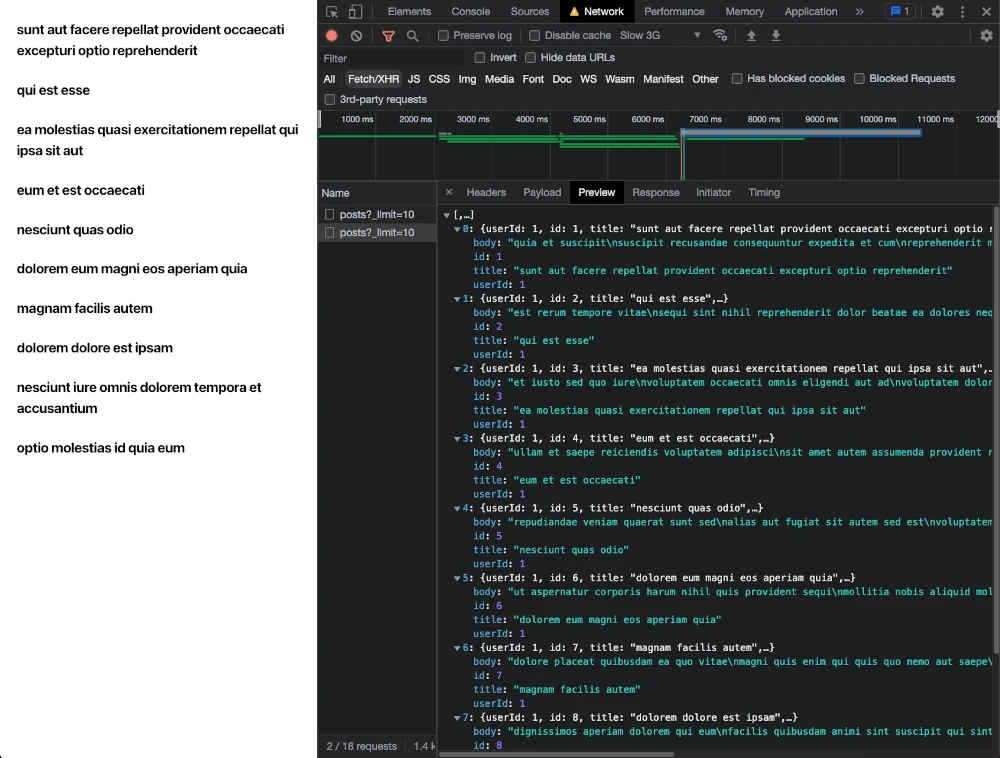
The user will also see pertinent information regarding the status of the app, because of how we are handling our loading and error flags.
When we are making our request:

If there is a network error and the request fails:

2 - Fetch With Promise Chaining
This method is very similar to the first, in that it uses fetch. The difference is it uses promise chaining rather than async/await to handle the response from the request. Async/await is the newer method of the two, and what you will probably now encounter more frequently, which is why I put it in the number one spot.
1const fetchPosts = () => { 2 try { 3 fetch(`https://jsonplaceholder.typicode.com/posts?_limit=10`) 4 .then((response) => response.json()) 5 .then((data) => console.log(data)) 6 } ... 7};
Notice that async and await have been removed. Rather than await our response, we handle the response promise with .then. We still need to run json() on the initial response, so we chain on another .then to handle that, and then finally get our actual data.
3 - Axios Library
Axios is a promise-based library which allows you to make requests, just like we've been doing with Fetch. While it has the downside of adding an extra dependency to your app, it can simplify our code ever so slightly.
1import axios from "axios"; 2 3... 4const fetchPosts = async () => { 5 try { 6 const response = await axios.get( 7 `https://jsonplaceholder.typicode.com/posts?_limit=10` 8 ); 9 ... 10}; 11...
Note that we now need to import the axios library at the top of our component, and this time we wait for axios.get instead of fetch.
You'll also notice that we no longer need to call json() on our response, as Axios automatically does this for us behind the scenes.

4 - useFetch Custom React Hook
The useFetch hook comes from the react-fetch-hook library, which you will need to install before using.
1yarn add react-fetch-hook
This method allows us to remove the useEffect hook, as that is abstracted out into the useFetch custom hook for us.
1import useFetch from "react-fetch-hook"; 2 3export default function App() { 4 const { isLoading, data, error } = useFetch( 5 "https://jsonplaceholder.typicode.com/posts?_limit=10" 6 ); 7 return ( 8 ... 9 ); 10}
As before, we pass in the resource we want to fetch. We destructure the isLoading, data and error state, which we can use in our render as we did in the first example.
5 - React Query
React Query is a data fetching library we can use, but it provides a lot more functionality than just what we have been looking at in this article. It allows for fetching, caching, synchronizing and updating server state.
To use it, we need to install the react-query library:
1yarn add react-query
We then need to wrap our parent component with a QueryClientProvider imported from react-query, passing a newly created client instance to it:
1import { QueryClient, QueryClientProvider } from "react-query"; 2 3const queryClient = new QueryClient(); 4 5ReactDOM.render( 6 <QueryClientProvider client={queryClient}> 7 <App /> 8 </QueryClientProvider> 9);
Once that initial configuration has been made, we can use it within our component:
1import { useQuery } from "react-query"; 2 3export default function App() { 4 const { isLoading, error, data } = useQuery("posts", () => { 5 const response = await fetch( 6 `https://jsonplaceholder.typicode.com/posts?_limit=10` 7 ); 8 const data = await response.json(); 9 return data; 10 }); 11 12 return ( 13 ... 14 ); 15}
Here we are calling useQuery with two arguments. The first is something that uniquely identifies the query (here we are specifying posts, as that is what we will be fetching). The second is a function that will make our request (using e.g. Fetch, or Axios).
Summary
An application will need to fetch data for all manner of different uses. As a user you will seldom encounter an app or website which is not fetching data in some way, as it is such a fundamental part of modern interfaces.
In this article we covered five different methods for fetching data in your React aplication. We discussed each line of my favoured method in detail, explaining how you can ensure your app performs optimally, whilst providing your users with the best experience possible.
We do this by preventing race conditions, so the user does not ever encounter bugs whereby they may see stale, or unexpected data.
We use loading and error states, as a way for you to keep your user informed of what your app is doing, so they never encounter a situation where they are left wondering, or viewing a system error that should be getting handled by your code.
Which data fetching method do you prefer, and why? Let me know in the comments below, or if you need any help with anything I've covered, ask away!